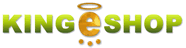
- Is it free?
- Features
- New-POS
- Clients
- Help
- Forum
- Login / Sign up
-
 English
AfrikaansAfrikaansTagalogTagalogBahasa IndonesiaIndonesianTiếng ViệtVietnameseBasa JawaJavaneseTürkçeTurkishCatalàCatalanΕλληνικάGreekČeštinaCzechРусскийRussianDanskDanishСрпскиSerbianDeutschGermanукраї́нська мо́ваUkrainianEesti keelEstonianБългарскиBulgarianEnglishEnglishالعربيةArabicEspañolSpanishفارسیPersianFrançaisFrenchاردوUrduHrvatskiCroatianעבריתHebrewItalianoItalian한국어KoreanLatviešu valodaLatvian中文(简体)Simplified ChineseLietuviųLithuanian中文(香港)Traditional ChineseMagyarHungarian日本語JapaneseNederlandsDutchहिन्दीHindiNorsk (bokmål)Norwegianਪੰਜਾਬੀ ਭਾਸ਼ਾPunjabiPolskiPolishमराठी भाषाMarathiPortuguêsPortugueseతెలుగుTeluguRomânăRomanianગુજરાતી ભાષાGujaratiSlovenčinaSlovakதமிழ்TamilSlovenščinaSlovenianবাংলাBengaliSuomiFinnishภาษาไทยThaiSvenskaSwedishհայերենArmenian
English
AfrikaansAfrikaansTagalogTagalogBahasa IndonesiaIndonesianTiếng ViệtVietnameseBasa JawaJavaneseTürkçeTurkishCatalàCatalanΕλληνικάGreekČeštinaCzechРусскийRussianDanskDanishСрпскиSerbianDeutschGermanукраї́нська мо́ваUkrainianEesti keelEstonianБългарскиBulgarianEnglishEnglishالعربيةArabicEspañolSpanishفارسیPersianFrançaisFrenchاردوUrduHrvatskiCroatianעבריתHebrewItalianoItalian한국어KoreanLatviešu valodaLatvian中文(简体)Simplified ChineseLietuviųLithuanian中文(香港)Traditional ChineseMagyarHungarian日本語JapaneseNederlandsDutchहिन्दीHindiNorsk (bokmål)Norwegianਪੰਜਾਬੀ ਭਾਸ਼ਾPunjabiPolskiPolishमराठी भाषाMarathiPortuguêsPortugueseతెలుగుTeluguRomânăRomanianગુજરાતી ભાષાGujaratiSlovenčinaSlovakதமிழ்TamilSlovenščinaSlovenianবাংলাBengaliSuomiFinnishภาษาไทยThaiSvenskaSwedishհայերենArmenian
 Help Help |
||
 |
Methods of payment, credit cards, Paypal and other | |
 |
How to accept credit cards? | |
How to accept payment by credit card?
Payment platforms implemented on KingEshop
To date KingEshop has implemented two payment platforms :
Systempay : This offer is for traders Banques Populaires.
PayZen : This offer is multi bank except Banques Populaires.
Both solutions allow you to easily accept credit cards on your store:
- The amount of your transactions is transferred directly into your bank account.
- Your customer receives an automatic confirmation email at the time of purchase.
- You receive an automatic confirmation email at the time of sale.
Steps :
1 - Subscription to Offer Payment Platform
SYSTEMPAY
If you are a customer Populaire banks, you must subscribe to the offer from your SYSTEMPAY charge customers.
Once registration is complete you will receive all login information allowing you to access your back office. So you can set your account SYSTEMPAY.
Opening time : Approximately 48 hours
Helpful Information :
Hotline 0810 004 724
PAYZEN
If you are a customer any other bank, contact the sales department to endorse an offer PayZen.
Telephone - 08 11708709
Email -
The sales team will present these offers as well as steps to take to your bank.
Opening time : Approximately 48 hours
Official site :
Helpful Information :
Technical Support :
Once registration is complete you will receive all login information allowing you to access your back office. So you can set your account PAYZEN.
2 - Activate your store KingEshop
To enable your payment to your store, you must notify us by email on behalf of the payment platform to enable (SYSTEMPAY, PAYZEN) by writing to :
The commissioning of the means of payment will be charged 36 euros per year KingEshop. These costs do in any case, fees are charged by your payment platform (Systempay, Payzen) or by your bank.
3 - Setting up payment platform (or SYSTEMPAY PAYZEN) TEST mode
Once registration is complete, log into the site chosen platform and take a few minutes to familiarize yourself with the system. You will see that the platform is very user friendly and well designed. You'll have no trouble seeing you there quickly.
Initially the platform will be in test mode and you'll need access to the id numbers ''site'' and ''test certificate''.
3.1 -
Click ''Paramétrages'' ,''Boutiques'' and the name of your store (in this case is ''Votre_boutique'' (for example).

3.2 -
Click ''Configuration'' and note the ID number of your site.

Click on ''Certificats'' and note the certificate number TEST your site.
3.3 -

3.4 -
The server URL must not be activated.
Make sure the server url fields of the online shop in test mode and production mode are empty.
This is only to KingEshop.
You absolutely must leave the following fields blank :

4 - Setting aside KingEshop in Test mode
4.1 -
Log in to administer your shop KingEshop.
Click ''My website''.
4.2 -

You are automatically directed in the section''General Settings'' - ''Generals configurations''.
4.3 -

4.4 -
Click on the icon ''Accepted methods of payments configurations''.

4.5 -
Locate the section ''Credit Card (through your bank)''.

4.6 - In the first dropdown select your payment platform (or SYSTEMPAY PAYZEN). Note that more fields will appear and in the second combo, the default is TEST (you should leave like this for the moment).

In the section ''Site ID'' enter the ID number of the site ID that you took in step 3.2.
4.7 -

In the section ''Certificate'' click on ''Change''.
4.8 -

4.9 -
Enter the number of test certificate obtained in step 3.3 and click ''Change''.

4.10 - Note that the certificate number is partially hidden and it will never be possible to see from your KingEshop interface. This applies to the certificate number and PRODUCTION TEST. If you lose one of these numbers, you must contact your payment platform or your bank to retrieve it and re-enter.

4.11 - Your payment platform (or SYSTEMPAY PAYZEN) KingEshop and your shop are now configured in test mode. You can make all tests fictitious purchases you need to familiarize yourself with the system without any danger.
IMPORTANT 1 : Do not use real credit card numbers for your tests, because it will not work. Use the credit card number following hypothetical :
4970 1000 0000 0003
You can choose the expiry date of your choice insofar as that date is later than the date you made your tests. For security number CVV choose the number 123.
IMPORTANT 2 : When you finish your tests, remove all invoices for fictitious purchases KingEshop interface.
5 - Configuring payment platform (or SYSTEMPAY PAYZEN) in PRODUCTION mode
To switch PRODUCTION (real sales) you should contact your bank (for SYSTEMPAY, Banques Populaires) or PAYZEN (all other banks) and ask them to activate the productive in their web interface.
5.1- Log into the site of the payment platform (or SYSTEMPAY PAYZEN) and click ''Paramétrages'' ,''Boutiques'' and the name of your store (in this case is ''Votre_boutique'' (for example).

5.2 -
Click on''Certificates''and note the certificate number of PRODUCTION of your site.

6 - Setting aside KingEshop mode PRODUCTION mode
6.1 -
Log in to administer your shop KingEshop.
6.2 -
Click on ''My website''.

6.3 -
You are automatically directed in the section''General Settings'' - ''Generals configurations''.

Click on the icon ''Accepted methods of payments configurations''.
6.4 -

In the dropdown choose PRODUCTION ''Mode''.
6.5 -

6.6 -
In the section ''certificate'' locate ''Change'' link

6.7 -
Enter the number of production certificate obtained in step 5.2 and click the ''OK''.

6.8- Note that the certificate number is partially hidden and it will never be possible to see from your KingEshop interface. This applies to the certificate number and PRODUCTION TEST. If you lose one of these numbers, you must contact your payment platform or your bank to retrieve it and re-enter.

Your store can now accept credit cards.
